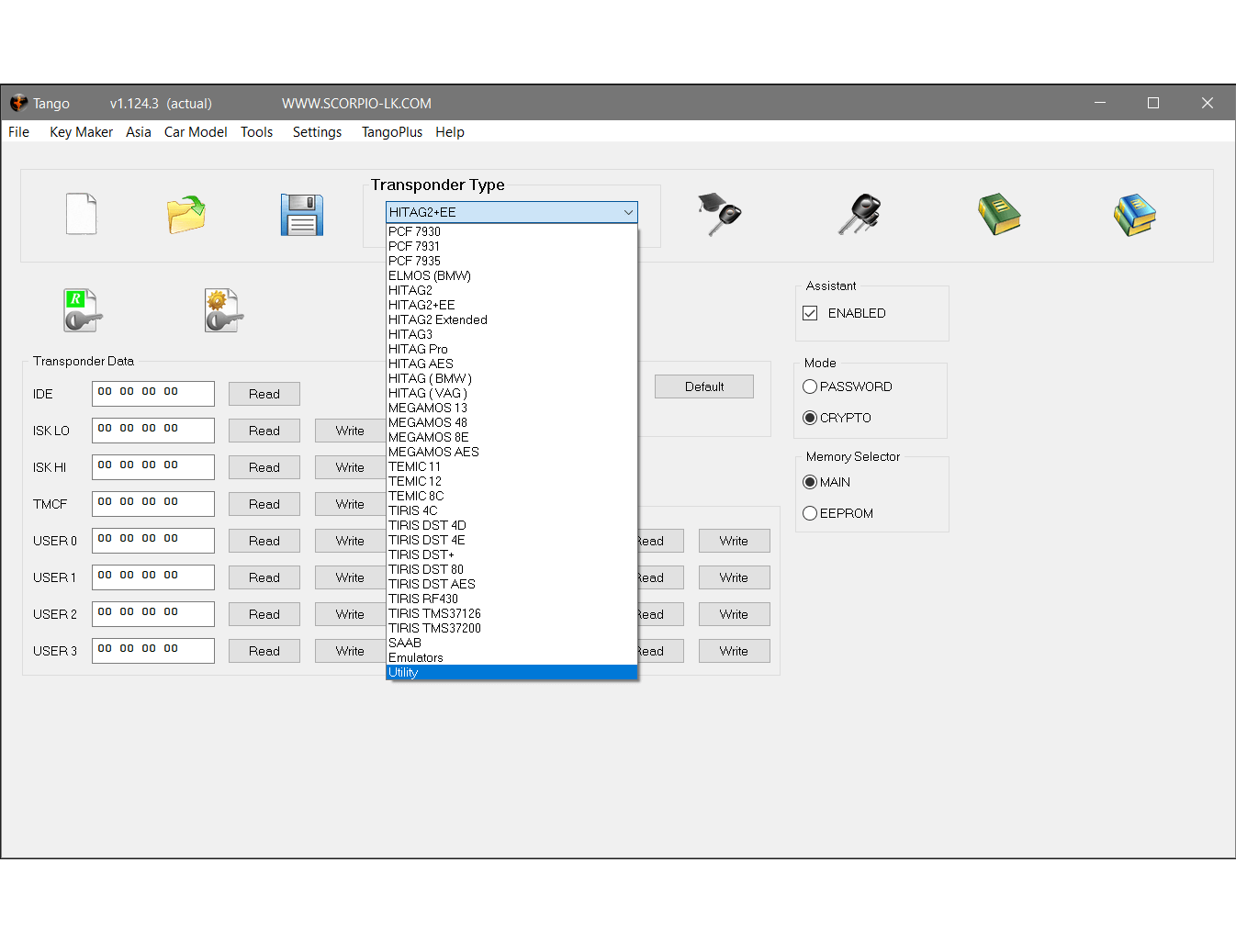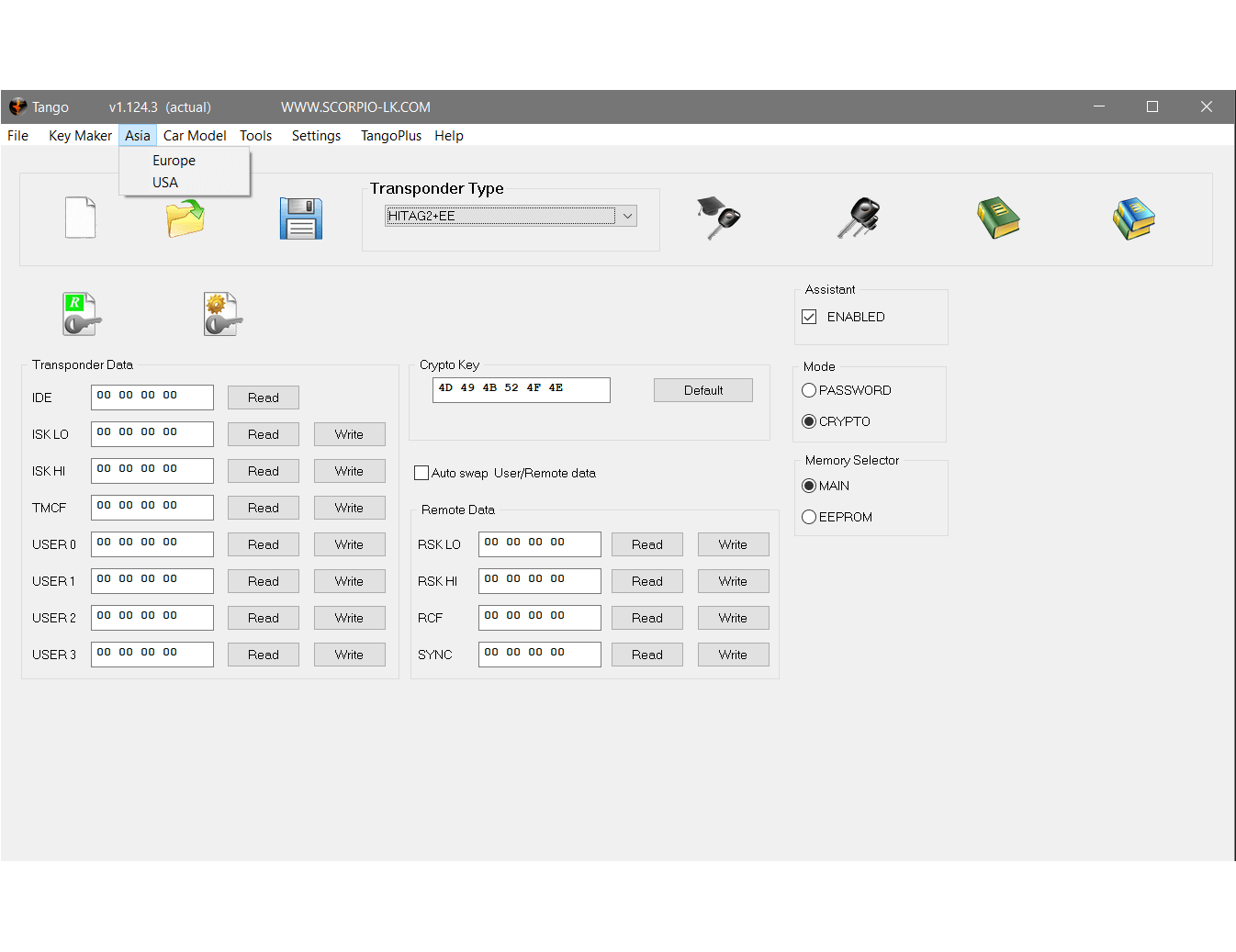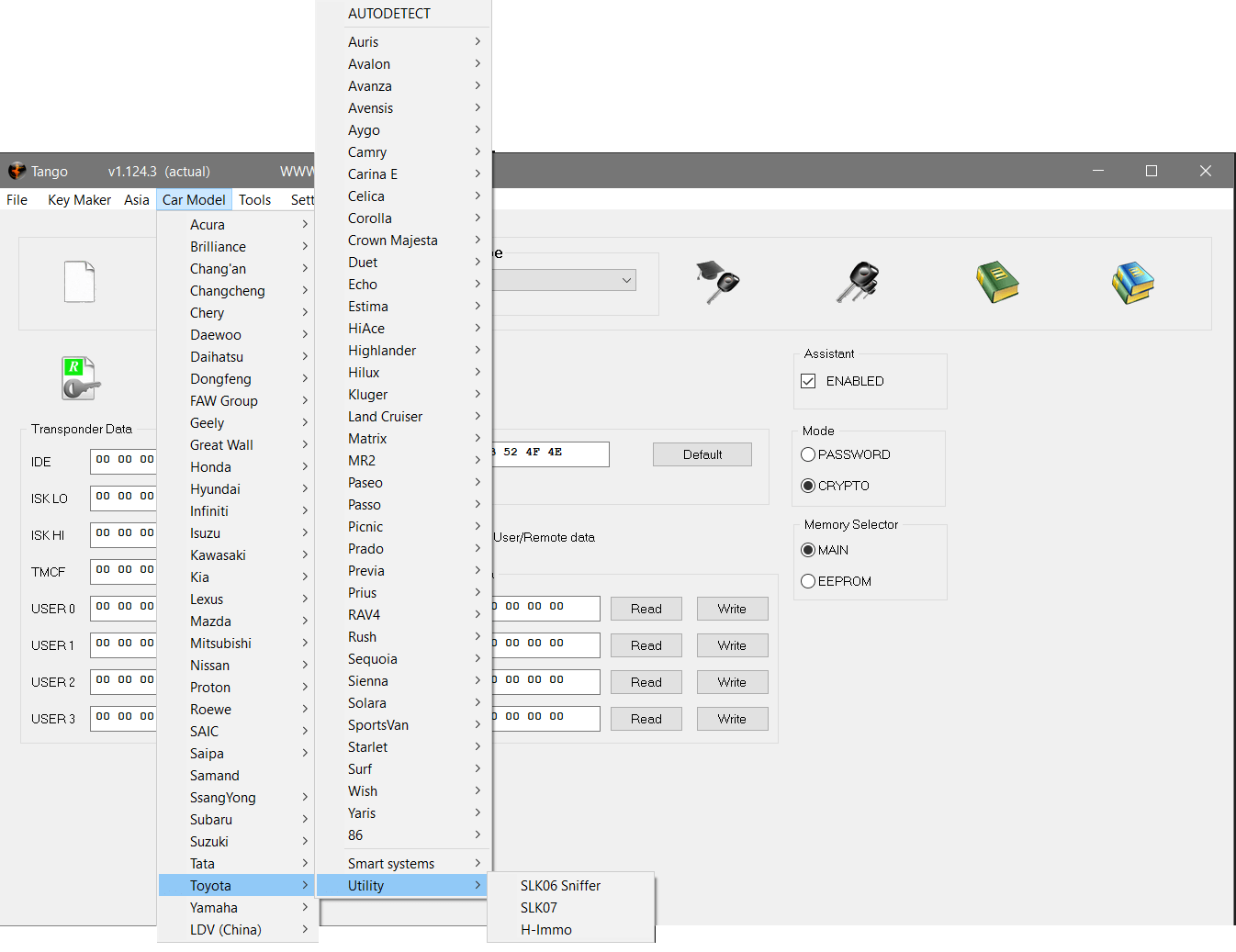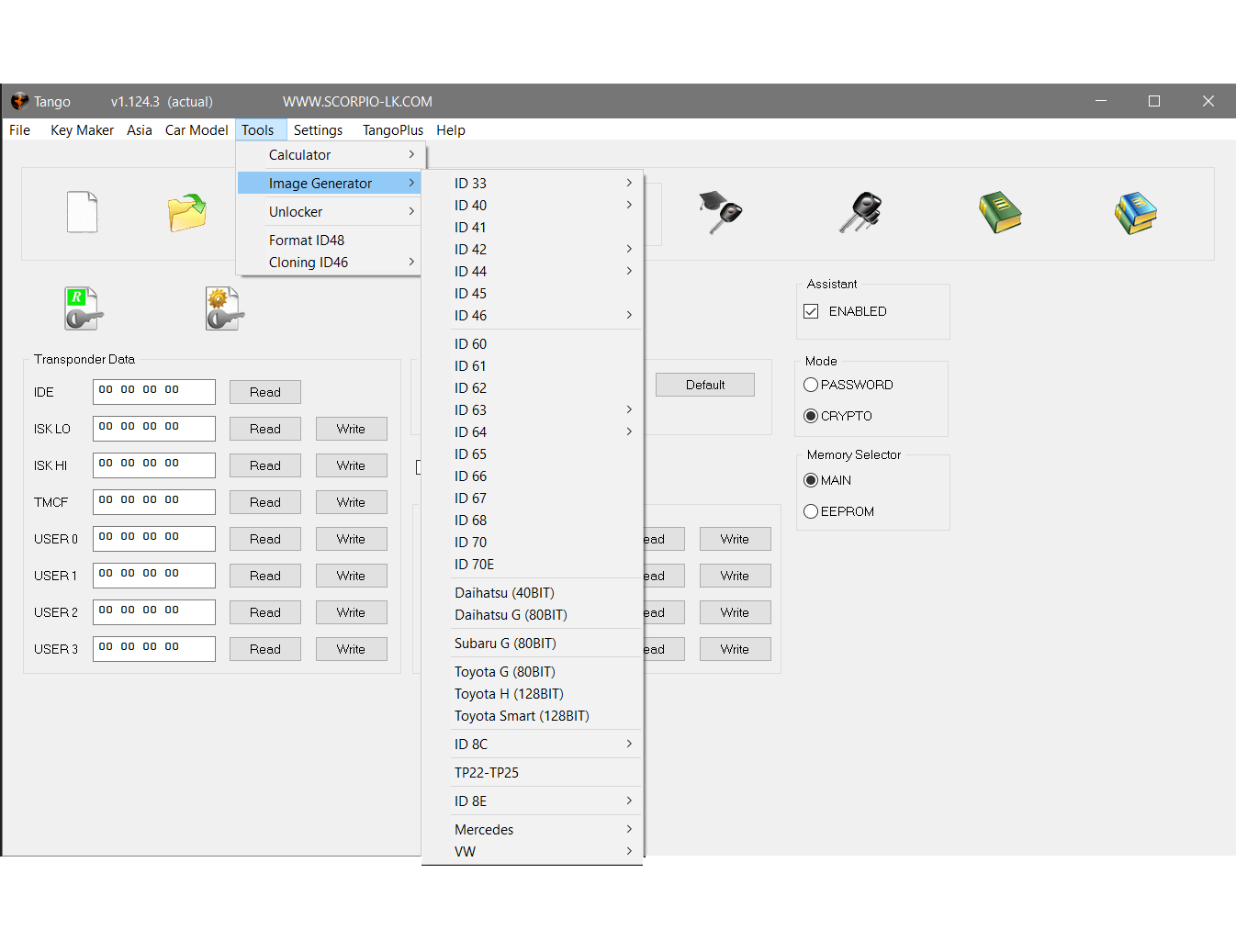System Requirements
- OS: Win XP, Vista 32bit; 7, 8, 10 & 11 64bit
For XP, Vista & 7 all Microsoft Service Packs and Security Updates have to be installed.
- 1GB available storage space
- Internet connection
Setup
1. Download Tango Setup file depending on your OS [Win 7, 8, 10 & 11 or Win XP, Vista]
2. Uninstall previous version
If you have never installed Tango software on your PC with a previously released setup file, skip this step.
If Tango software was previously installed on the PC, default path is “C:/ Program Files /Scorpio-LK/Tango” or “C:/ Program Files (x86) /Scorpio-LK/Tango” , uninstall it through the uninstall executable. To find where Tango software resides, right click on the Tango desktop shortcut icon > Properties > Open File Location.
3. Launch InstallOnline.exe (for Windows 7, 8, 10 & 11) or InstallOnlineXP.exe (for Windows XP & Vista) then follow its on screen instructions and prompts.
After main Tango software is installed, you will be prompted to install the required Microsoft Visual C++ libraries, which will initiate its interface. If you have them installed on your PC, chose either Reinstall or Repair option.
Finally the setup will initiate Tango’s USB driver setup. Make sure that Tango hardware is not yet plugged in the PC and press OK. For Windows OS 7, 8, 10 & 11 this will conclude the setup, after which connect Tango hardware and Tango.exe (or its desktop shortcut) can be started.
If you have Windows OS XP, Vista, after driver installation the driver is only pre-installed. To complete driver installation, plug Tango hardware to USB port and wait the standard Windows dialog appears: “Found new device”. Click the dialog and select “Install automatically”
4. Connect Tango to PC
5. Run Tango.exe, an automatic updates procedure will initiate and prompt you to download the latest software version.
Follow the on-screen interface.
Steps 6 & 7 below are automatic. Don't call any interface functions while they are running. Depending on your Internet connection they can take some time.
6. After latest software version is downloaded, Tango.exe will close and relaunch and initiate firmware update.
If it doesn't relaunch with the new software version you haven't installed the required Visual C++ libraries during Step 3
7. After firmware update is complete, Tango.exe will relaunch and prompt update of the built-in hardware timer.
8. Upon timer reset, restart Tango.exe. This is the final step of the setup. To download any auxiliary files select Help->Updates->Check Updates